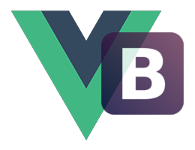# Navbar 导航栏
Navbars are responsive meta components that serve as navigation headers for your application or site.
# Example
Contents in collapse slot can be collapsed (and are toggleable) in mobile views and become horizontal as the available viewport width increases.
<template>
<div class="uiv">
<navbar>
<a slot="brand" class="navbar-brand" href="#">Brand</a>
<template slot="collapse">
<navbar-nav>
<li class="active">
<a role="button">Link <span class="sr-only">(current)</span></a>
</li>
<li><a role="button">Link</a></li>
</navbar-nav>
<navbar-form left>
<div class="form-group">
<input type="text" class="form-control" placeholder="Search" />
</div>
<btn>Submit</btn>
</navbar-form>
<navbar-nav right>
<li><a role="button">Link</a></li>
<dropdown tag="li">
<a class="dropdown-toggle" role="button"
>Dropdown <span class="caret"></span
></a>
<template slot="dropdown">
<li><a role="button">Action</a></li>
<li><a role="button">Another action</a></li>
<li><a role="button">Something else here</a></li>
<li role="separator" class="divider"></li>
<li><a role="button">Separated link</a></li>
</template>
</dropdown>
</navbar-nav>
</template>
</navbar>
</div>
</template>
# Brand image
Replace the navbar brand with your own image by swapping the text for an <img>. Since the .navbar-brand has its own padding and height, you may need to override some CSS depending on your image.
<template>
<div class="uiv">
<navbar>
<a slot="brand" class="navbar-brand" href="#">
<img
alt="Brand"
style="height: 100%; width: auto"
src="data:image/png;base64,iVBORw0KGgoAAAANSUhEUgAAACgAAAAoCAYAAACM/rhtAAAB+0lEQVR4AcyYg5LkUBhG+1X2PdZGaW3btm3btm3bHttWrPomd1r/2Jn/VJ02TpxcH4CQ/dsuazWgzbIdrm9dZVd4pBz4zx2igTaFHrhvjneVXNHCSqIlFEjiwMyyyOBilRgGSqLNF1jnwNQdIvAt48C3IlBmHCiLQHC2zoHDu6zG1iXn6+y62ScxY9AODO6w0pvAqf23oSE4joOfH6OxfMoRnoGUm+de8wykbFt6wZtA07QwtNOqKh3ZbS3Wzz2F+1c/QJY0UCJ/J3kXWJfv7VhxCRRV1jGw7XI+gcO7rEFFRvdYxydwcPsVsC0bQdKScngt4iUTD4Fy/8p7PoHzRu1DclwmgmiqgUXjD3oTKHbAt869qdJ7l98jNTEblPTkXMwetpvnftA0LLHb4X8kiY9Kx6Q+W7wJtG0HR7fdrtYz+x7iya0vkEtUULIzCjC21wY+W/GYXusRH5kGytWTLxgEEhePPwhKYb7EK3BQuxWwTBuUkd3X8goUn6fMHLyTT+DCsQdAEXNzSMeVPAJHdF2DmH8poCREp3uwm7HsGq9J9q69iuunX6EgrwQVObjpBt8z6rdPfvE8kiiyhsvHnomrQx6BxYUyYiNS8f75H1w4/ISepDZLoDhNJ9cdNUquhRsv+6EP9oNH7Iff2A9g8h8CLt1gH0Qf9NMQAFnO60BJFQe0AAAAAElFTkSuQmCC"
/>
</a>
</navbar>
</div>
</template>
# Forms
Place form content within <navbar-form> for proper vertical alignment and collapsed behavior in narrow viewports. Use the alignment props left / right to decide where it resides within the navbar content.
<template>
<div class="uiv">
<navbar>
<a slot="brand" class="navbar-brand" href="#">Brand</a>
<navbar-form left>
<div class="form-group">
<input type="text" class="form-control" placeholder="Search" />
</div>
<btn>Submit</btn>
</navbar-form>
</navbar>
</div>
</template>
# Buttons
Add the .navbar-btn class to <btn> that not residing in a <navbar-form> to vertically center them in the navbar.
<template>
<div class="uiv">
<navbar>
<a slot="brand" class="navbar-brand" href="#">Brand</a>
<btn class="navbar-btn">Sign in</btn>
</navbar>
</div>
</template>
# Text
Wrap strings of text in <navbar-text> tag for proper leading and color.
<template>
<div class="uiv">
<navbar>
<a slot="brand" class="navbar-brand" href="#">Brand</a>
<navbar-text>Signed in as wxsm</navbar-text>
</navbar>
</div>
</template>
# Non-nav links
For folks using standard links that are not within the regular navbar navigation component, use the .navbar-link class to add the proper colors for the default and inverse navbar options.
<template>
<div class="uiv">
<navbar>
<a slot="brand" class="navbar-brand" href="#">Brand</a>
<template slot="collapse">
<navbar-text right
>Signed in as <a href="#" class="navbar-link">wxsm</a></navbar-text
>
</template>
</navbar>
</div>
</template>
# Fixed navbar
Add fixed-top / fixed-bottom to make navbar fixed.
<navbar fixed-top>
...
</navbar>
Note that the fixed navbar will overlay your other content, unless you add padding to the top of the <body>. Try out your own values or use our snippet below. Tip: By default, the navbar is 50px high.
body { padding-top: 70px; }
Make sure to include this after the core Bootstrap CSS.
# Static top
Create a full-width navbar that scrolls away with the page by adding static-top prop.
Unlike fixed navbars, you do not need to change any padding on the body.
<navbar static-top>
<a class="navbar-brand" slot="brand" href="#">Brand</a>
</navbar>
<!-- navbar-static-top.vue -->
# Inverted navbar
Modify the look of the navbar by adding inverse prop.
<template>
<div class="uiv">
<navbar inverse>
<a slot="brand" class="navbar-brand" href="#">Brand</a>
<template slot="collapse">
<navbar-nav>
<li class="active">
<a role="button">Link <span class="sr-only">(current)</span></a>
</li>
<li><a role="button">Link</a></li>
</navbar-nav>
</template>
</navbar>
</div>
</template>
# API Reference
# Navbar (opens new window)
# Props
| Name | Type | Default | Required | Description |
|---|---|---|---|---|
v-model | Boolean | Indicate the collapse status of navbar. | ||
fluid | Boolean | true | Use .container-fluid class in navbar container, .container otherwise. | |
fixed-top | Boolean | false | Apply fixed top style. | |
fixed-bottom | Boolean | false | Apply fixed bottom style. | |
static-top | Boolean | false | Apply static top style. | |
inverse | Boolean | false | Apply inverse style. |
# Slots
| Name | Description |
|---|---|
default | The navbar body (non-collapsable part). |
collapse | The navbar body (collapsable part). |
brand | The navbar brand. |
collapse-btn | Use this slot to override the default collapse button. |
# NavbarNav (opens new window)
# Props
| Name | Type | Default | Required | Description |
|---|---|---|---|---|
left | Boolean | false | Pull content to left. | |
right | Boolean | false | Pull content to right. |
# NavbarForm (opens new window)
# Props
| Name | Type | Default | Required | Description |
|---|---|---|---|---|
left | Boolean | false | Pull content to left. | |
right | Boolean | false | Pull content to right. |
# NavbarText (opens new window)
# Props
| Name | Type | Default | Required | Description |
|---|---|---|---|---|
left | Boolean | false | Pull content to left. | |
right | Boolean | false | Pull content to right. |